This example will use a menu treeview application to display the new charts generated by Scriptcase.

Creating Chart applications
1. The chart applications will be based on the orders table.
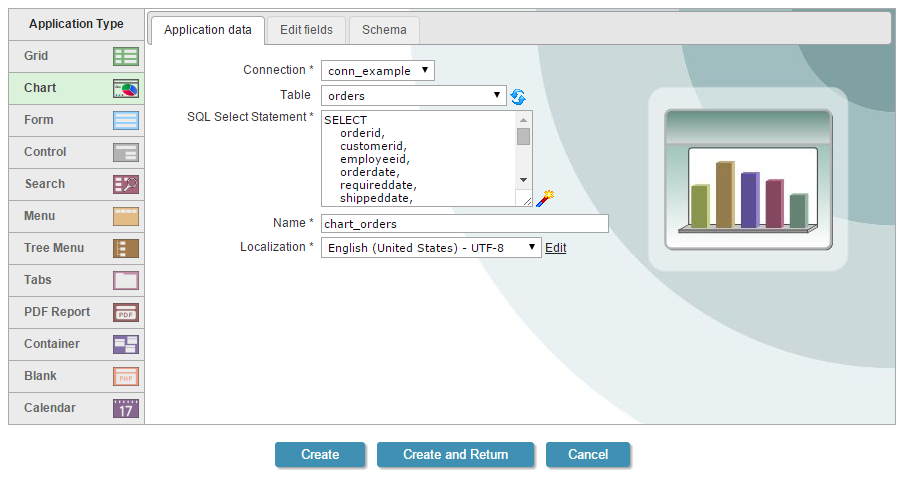
2. Access the “Charts” option in the application menu.
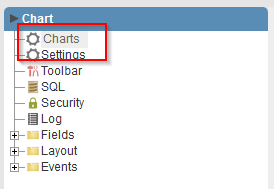
3. In “Dimensions” we will select the field “employeeId”.

4. In “Measure” we will select “Record Count” and the sum of the field “PriceOrder”.

5. In “Chart”, we must select the type of chart we want.

6. Click “Run application” to generate the source code and view the application.

Note 1: For the combination chart, we must check the option “Initial value” to the 2 selected metrics.

Note 2: For the Stacking chart, we should also add the field “Freight” in the metrics.

Creating a Menu
7. Create a new application type Tree Menu.
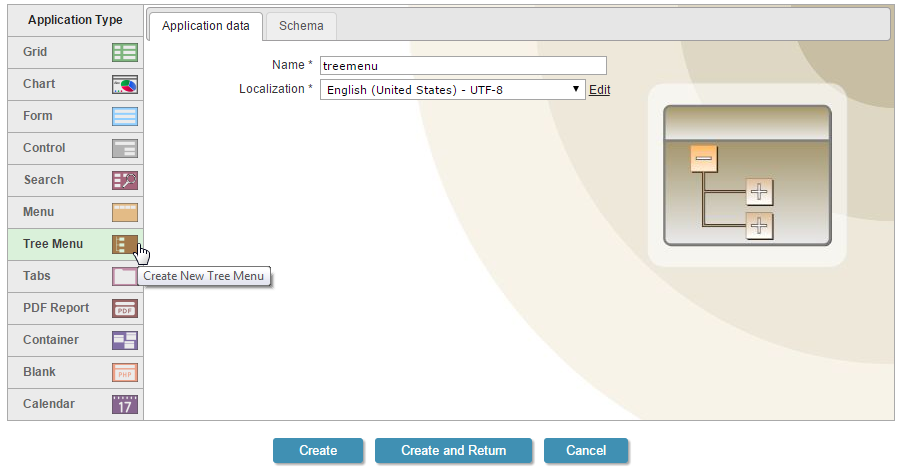
8. To create the items that will be part of the menu, click on Menu Items and add the chart applications created previously.

9. Click “Run application”


Comment this post