This example covers how to organize a form using blocks and tabs.
Creating a form with many blocks
1. Create a new simple form application based on the table customers.
2. In the application menu open the Layout folder and click in Blocks.
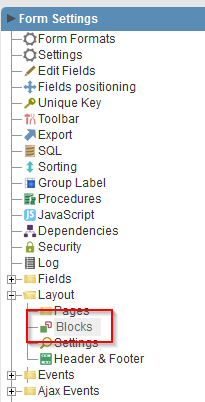
3. Change the Name and Label block attribute to General.

4. Create a new block by click in Create New Block.
5. Enter New Block for the Name and Label attributes..
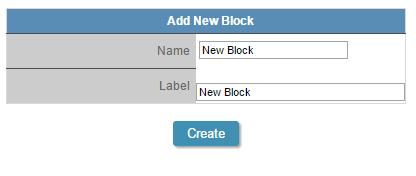
6. Create another block and call it One More.
7. Enable the General block attribute Title Display.

Organizing the fields on the blocks
8. In the application menu choose Fields Positioning
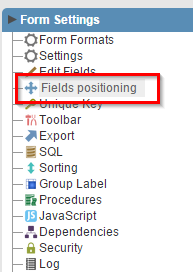
9. Organize the fields according with the table below:
| Blocks | Fields |
|---|---|
| General | CustomerID |
| CompanyName | |
| ContactName | |
| ContactTitle | |
| Adress | |
| City | |
| New Block | StateID |
| PostalCode | |
| Country | |
| Phone | |
| Fax | |
| One More | CreditLimit |
| CardType | |
| CardNumber | |
| Notes |
Use the CTRL key to select more then one field. To move the fields up and down use the buttons by the field list side (see image bellow).
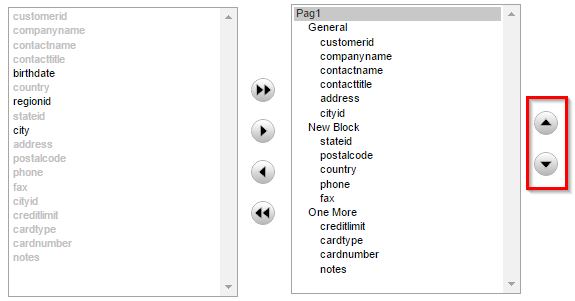

Comment this post