On this sample it will be shown two useful resources, the AJAX autocomplete function and the capture link
Creating a form application
1. Create a new form based on the orders table
2. Click on Fields Positioning.
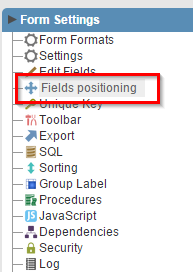
3. Select the fields OrderID, CustomerID, OrderDate, RequiredDate e ShippedDate.
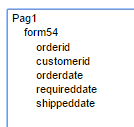
Editing the form’s fields
4.Open the Fields folder and click on the CustomerID field.
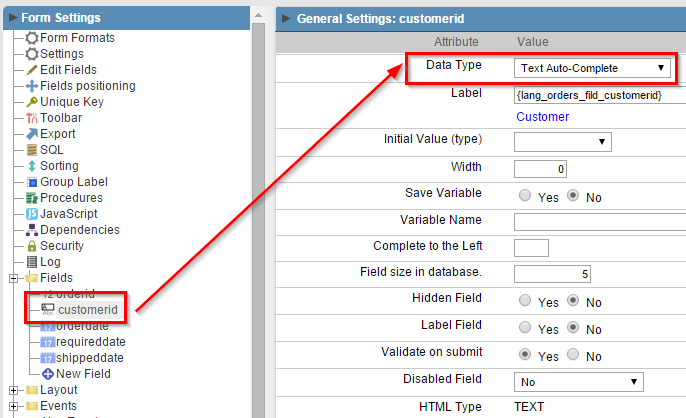
5. Change the Data Type attribute to Text Autocomplete .
6. Access the tab Edition Lookup in the CustomerID field and enter the instructions below for the SQL Select Statement:
SELECT CustomerID, CompanyName
FROM customers
ORDER BY CustomerID
7. Enable the options Show label with the description and Capture Text. On Label enter Search.
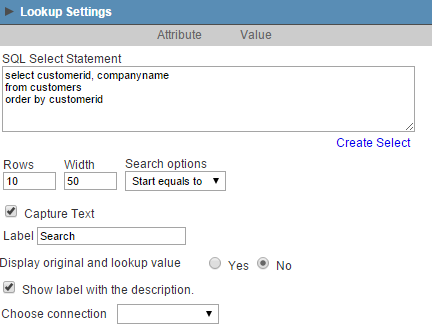
8. Click on the button “Run application”.


Comment this post