This tutorial shows how to use special conditions for Date fields in a Search.
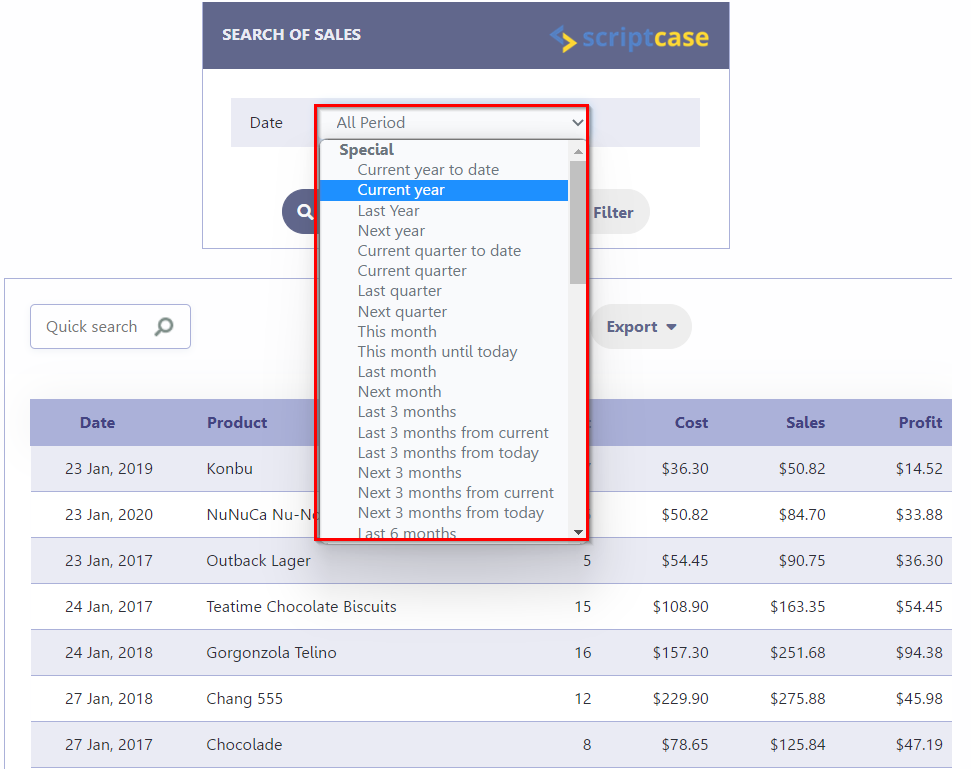
Creating a new grid
- Create a new grid application using the table “sales”.
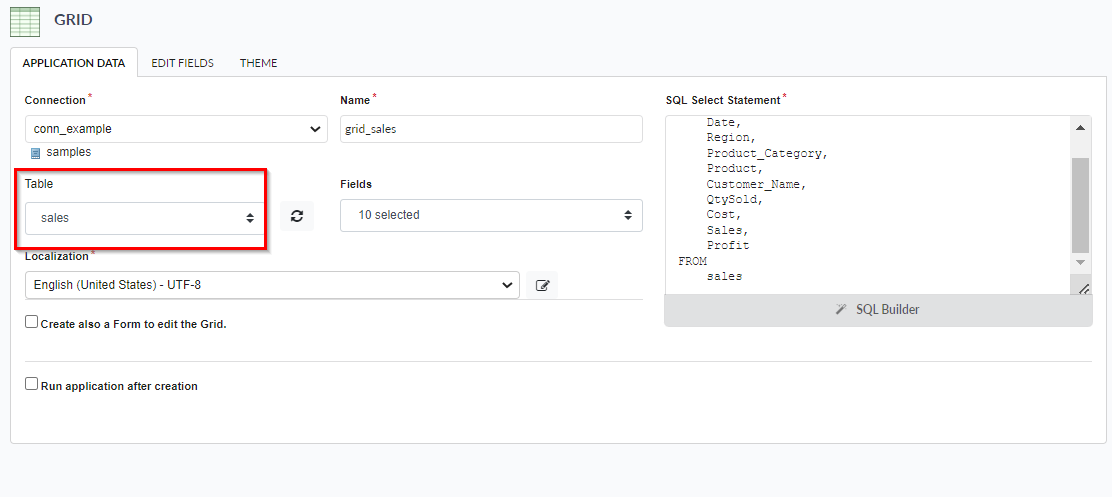
- Into the initial options “Grid Modules”, select the “Search” as the initial Module and uncheck the unnecessary application modules.
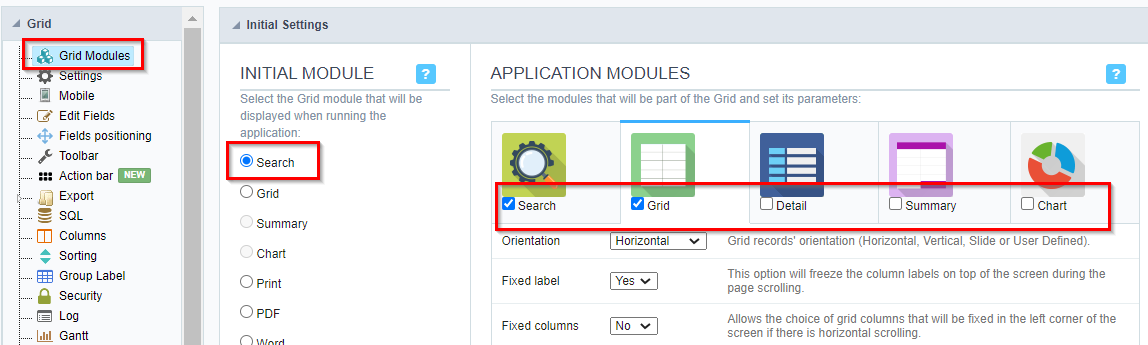
- Click on Fields Positioning in the menu and select the fields that you want to display on the Grid.

- Open the Search menu and click on “Advanced Search >> Select Fields” to choose the Date field.
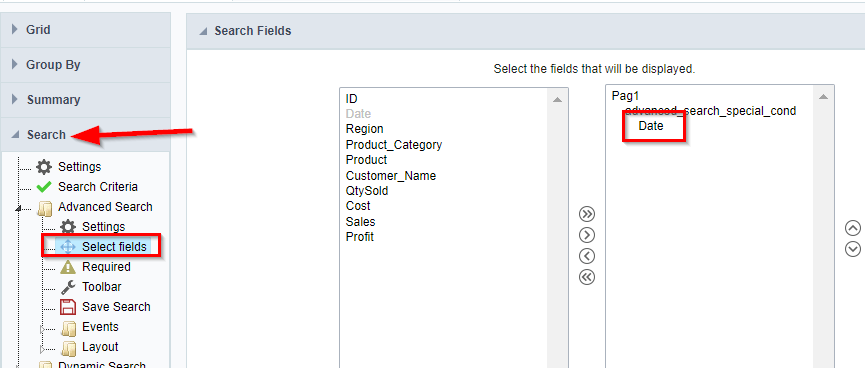
- Now access the “Search Criteria” option.
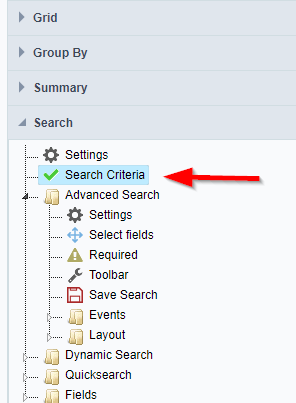
- Choose the search criterias to field. Selecting the field on the left panel then click on the “All” button.
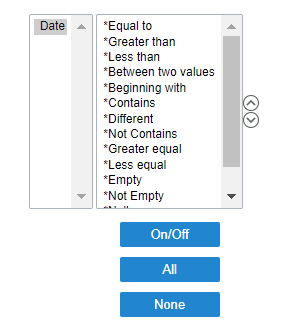
- Still in the Search menu, open the “Fields” folder and click on the “Date” field.
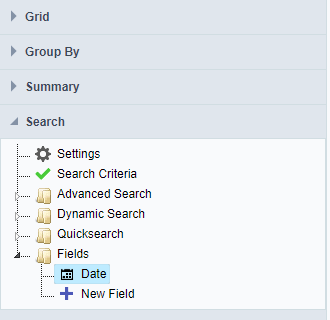
- Open the “Special Conditions” tab, select the option “Specials/Normals” and check the boxes for the periods you want to use.
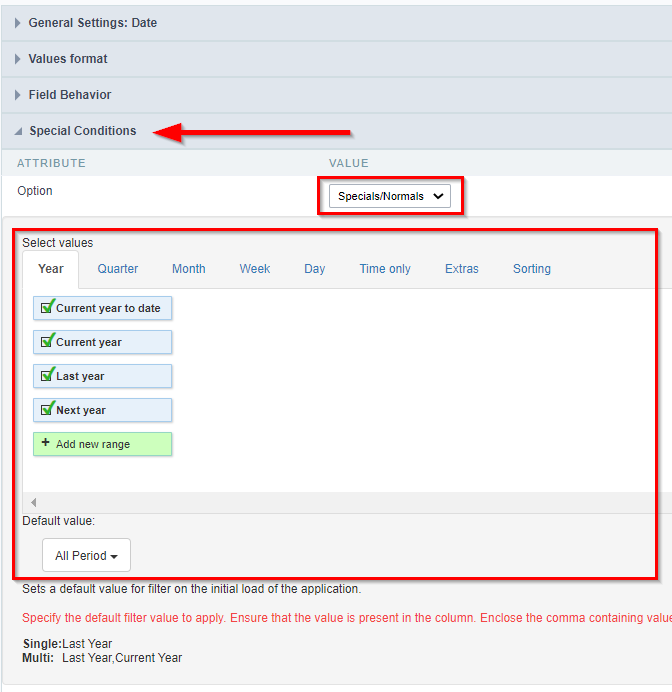
- Click the Run button on the toolbar.


Comment this post