In this tutorial, you will see how to use the evaluation fields in a Grid application.
We can use three different ways to display the Evaluation fields: Emojis, Stars and Thumbs
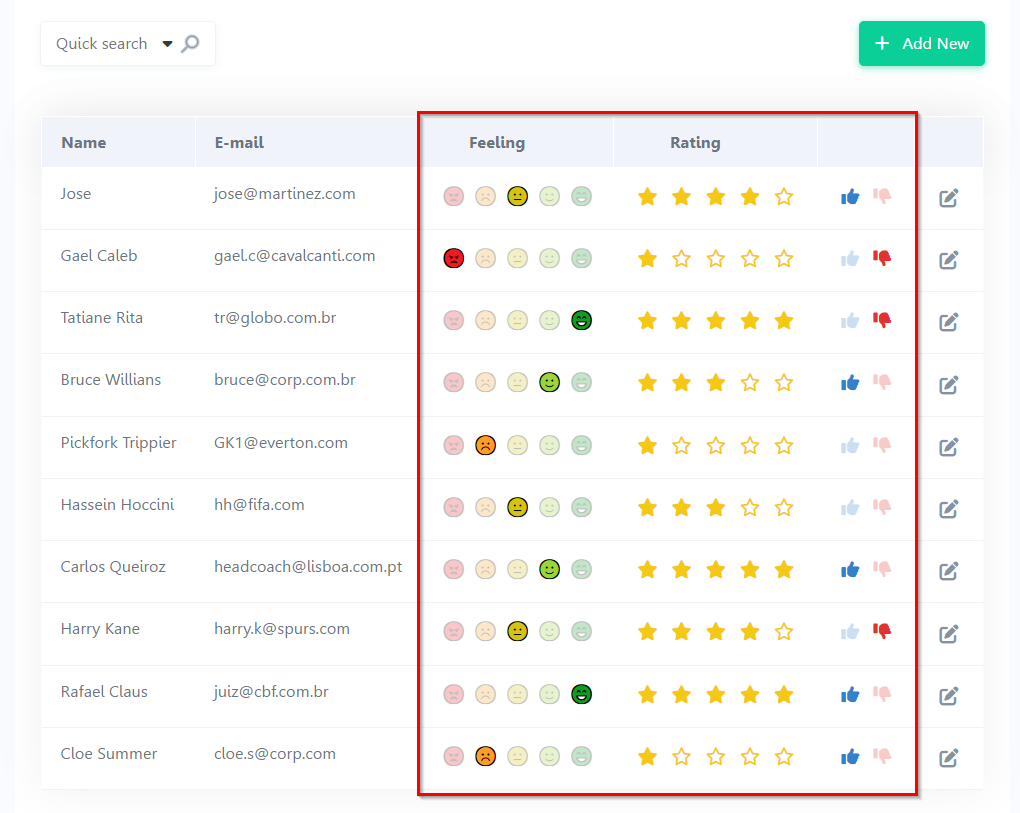
Creating the Grid
1. Create a new application of type Grid by using the table “rating_on_finish”.
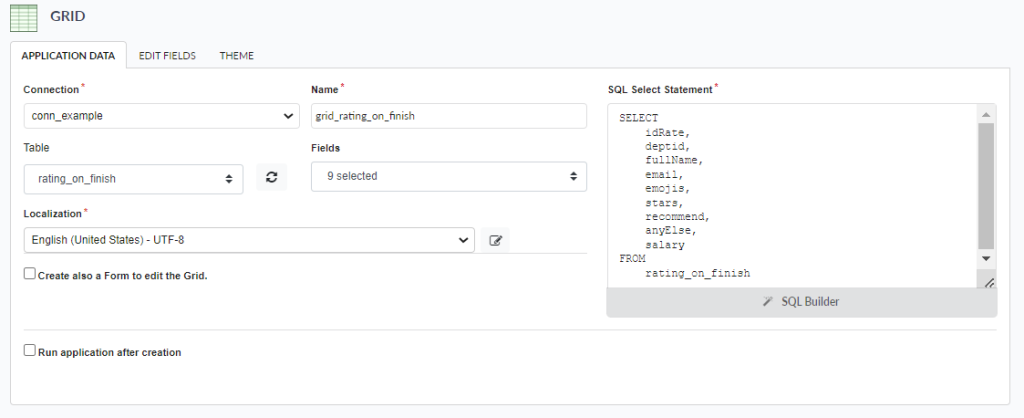
2. We will change the initial settings to disable the modules different from Grid.
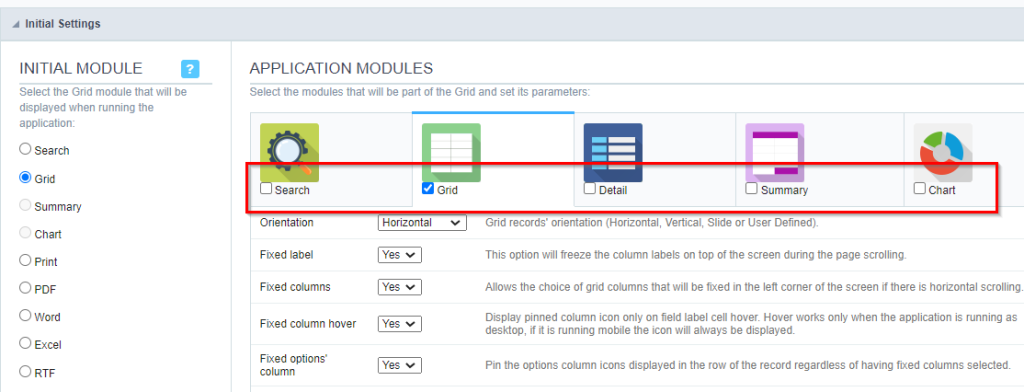
3. Now we must configure the data visualization for the fields.
For the “emojis” field, we will use the data type “Rating Smile”.
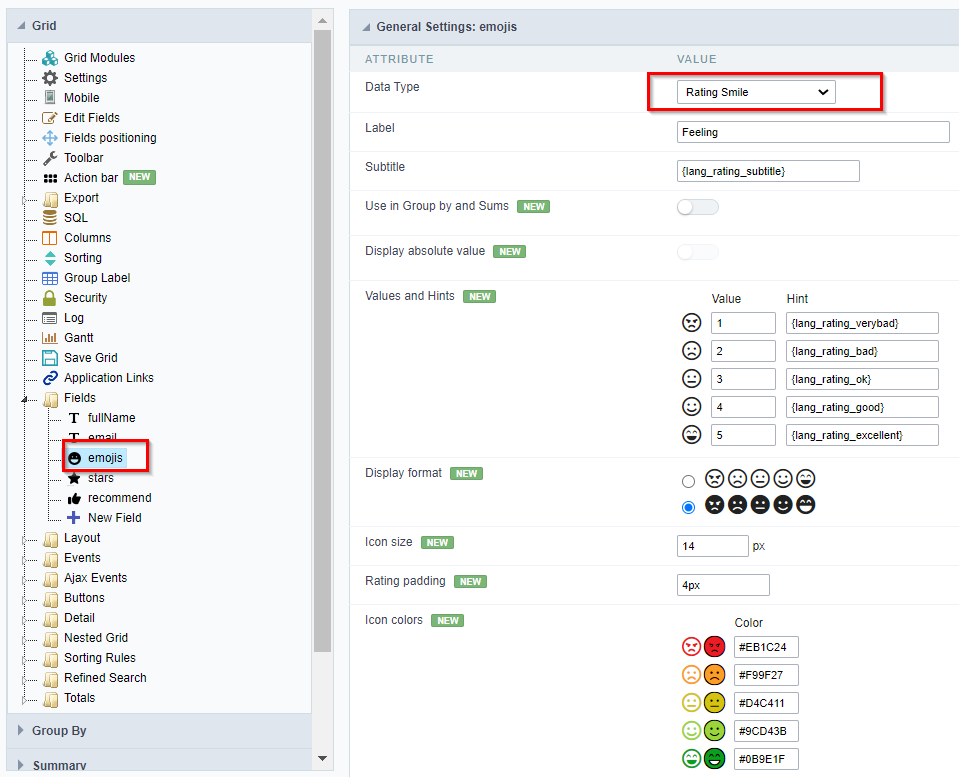
In the “stars” field, we will use the data type “Rating”.
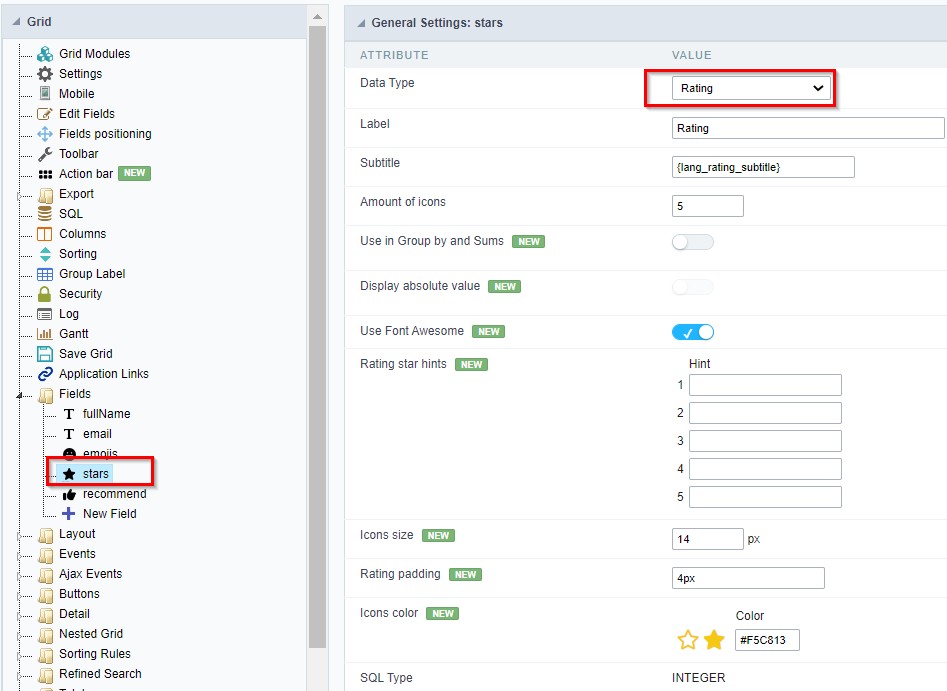
4. In the “recommend” field, we will use the data type “Rating Thumbs”.
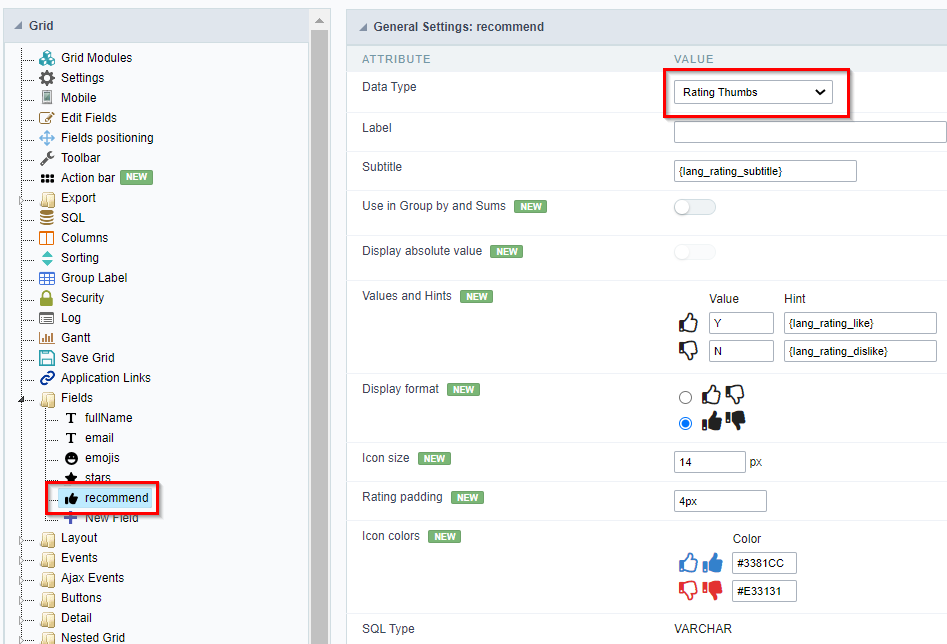
5. Finally, select the button “Execute Application” on the toolbar to generate the .


Comment this post